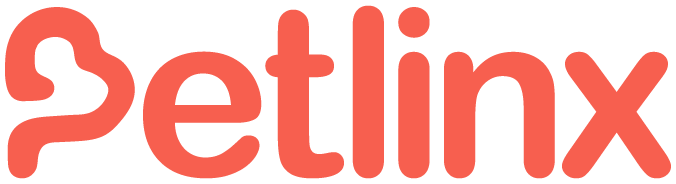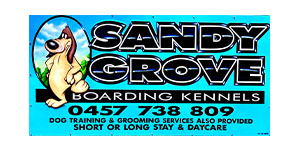Say goodbye to the time-consuming task of invoicing with Petlinx software solutions.
Save time and reduce stress with automated invoicing that keeps your pet care business running smoothly. Petlinx simplifies billing with flexible payment options, accurate record-keeping, and effortless client management. This all-in-one, easy-to-use system enables pet care professionals to do more of what you love and less of what you don’t.
Petlinx Invoicing: Tend to Business the Smart Way
Out with the old and in with the new. Petlinx revolutionary invoicing software fetches payments faster, tracks earnings with ease, and keeps your pet care business running smoothly.
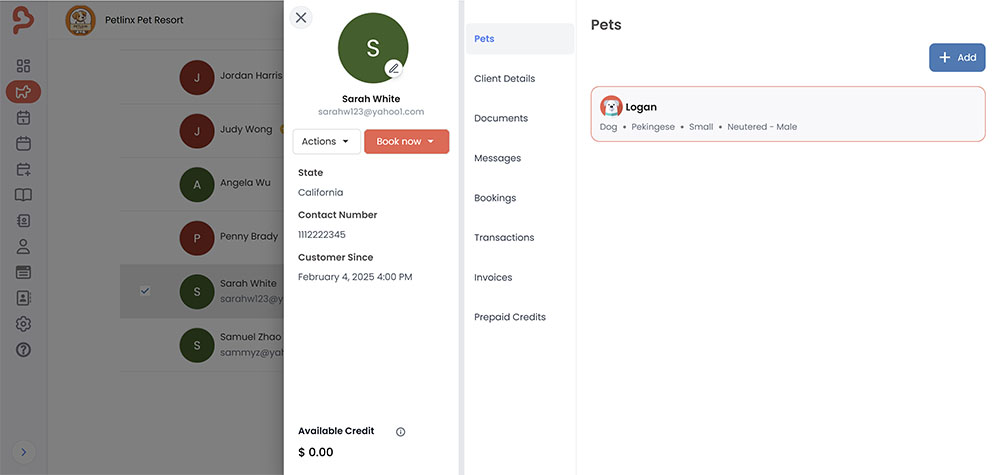
- Automated Invoicing: Generate and send invoices effortlessly, reducing manual work.
- Custom Payment Options: Offer flexible payment methods to suit client preferences.
- Seamless Client Billing: Track payments, apply discounts, and manage outstanding balances.
- Real-Time Financial Tracking: Monitor revenue, generate reports, and stay on top of cash flow.
Petlinx Invoicing is for You if…
Do you ever feel like you’re chasing your tail? Keeping up with invoicing can be a challenge, especially when you’re focused on providing top-quality pet care. Manually tracking payments, following up with clients, and ensuring accurate billing shouldn’t take time away from what matters most. Petlinx simplifies invoicing so you can manage your finances with ease.
Automate invoices and reminders to keep your cash flow steady.
Let PetLinx handle recurring charges and instant invoicing, so you don’t have to.
Keep all payment details, balances, and client histories in one secure place.
Generate polished, customizable invoices that reflect your business’s credibility.
Set up automatic follow-ups to ensure clients never miss a bill.
Easily customize pricing, bundle services, and track revenue in one system.
Petlinx Invoicing: How it Works
With Petlinx, invoicing is no longer a stressor, just a smooth and easy, streamlined process that keeps your business running like clockwork. It’s super simple to get started.
- Set Up Your Pricing – Customize rates for services, packages, and recurring clients.
- Generate Invoices Instantly – Create and send invoices with just a few clicks.
- Automate Payment Reminders – Reduce late payments with scheduled SMS and email notifications.
- Track Payments in Real Time – Monitor paid, pending, and overdue invoices effortlessly.
- Offer Flexible Payment Options – Accept multiple payment methods for client convenience.
- Access Detailed Reports – Gain insights into revenue, outstanding balances, and financial trends.
Discover Freedom Unleashed: Petlinx Invoicing Solutions
Take charge of your schedule and free up more time for wet noses and wagging tails with Petlinx software invoicing features. Contact us today and let’s get started.